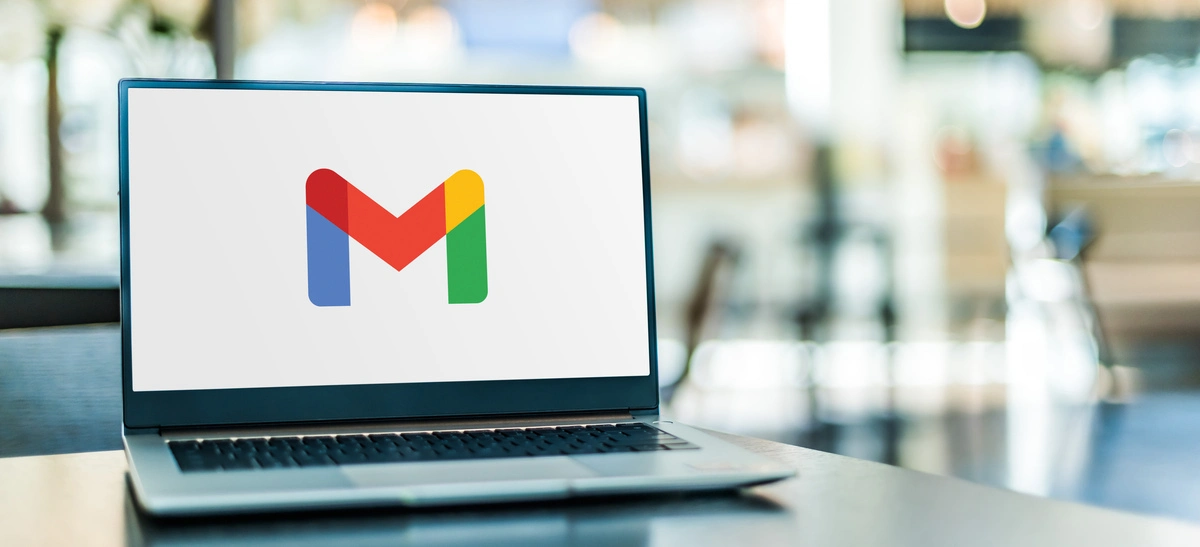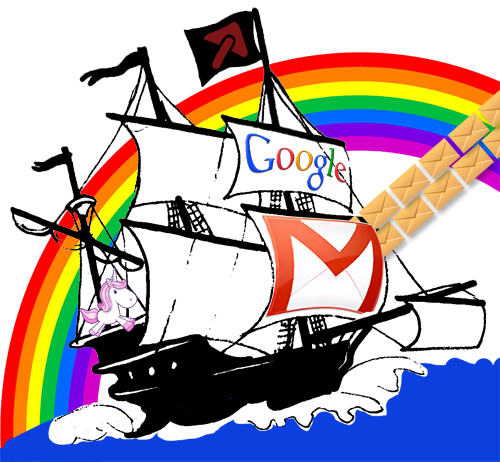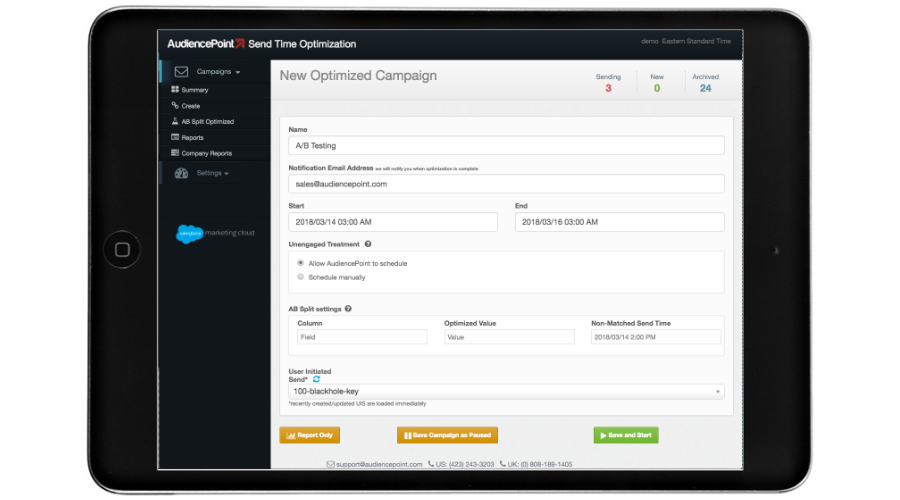AudiencePoint is thrilled to announce our new integration with Klaviyo! AudiencePoint is looking for partners to pilot our...
How to Increase Inbox Placement and Email Deliverability?
Understanding Gmail’s Spam Filters and Spam Complaints
To effectively increase your emails’ inbox placement, it is essential to first understand how Gmail’s sophisticated spam filters work. Spam complaints can negatively affect the sender’s reputation and lead to emails being directed to the spam folder. Gmail employs a robust set of algorithms to identify potential spam content, including analyzing sender reputation, providing mechanisms like two-factor authentication, and examining email formatting and content for signs of suspicious activity. Ensuring your emails are crafted with these factors in mind can help them successfully land in the Gmail primary inbox. Avoiding the spam folder is crucial to ensure better inbox placement and the overall success of your email campaigns.
Tips for Avoiding Spammy Language in Emails
One of the most common pitfalls that can affect inbox placement is the use of spammy language in emails. Words like “free,” “urgent,” or excessive use of capital letters and exclamation marks can trigger spam filters. Instead, focus on clear, professional language that delivers value to your recipients. This not only helps in bypassing spam filters but also builds trust with your audience. Additionally, avoiding spammy language can help prevent your emails from being caught in spam traps, which are used by email service providers to identify and penalize senders with poor email inbox placement practices.
Using an Email Spam Checker Before Sending Emails
A valuable tool for increasing your inbox placement is to leverage an email spam checker and bulk email checker before dispatching your messages. These tools analyze your email content to predict how likely it is to be marked as spam and help identify and resolve deliverability issues. By preemptively detecting potential issues, you can make necessary adjustments to ensure better deliverability. Utilizing innovative solutions like AudiencePoint further enhances this approach, providing insights into optimal send times and subscriber engagement to refine your email strategy.
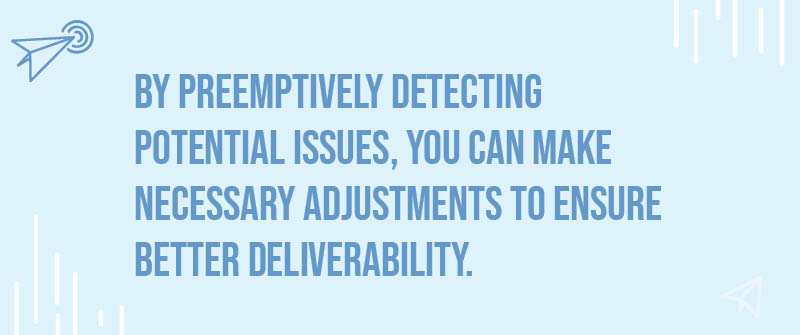
How Do I Improve My Gmail Layout?
Improving your Gmail layout can significantly enhance your email management experience and efficiency. With a personalized layout, you can streamline your inbox, making it easier to locate important emails, reduce clutter, and enhance inbox placement rate. To start customizing your Gmail account, simply log into your Gmail login and explore the variety of options available for layout customization.
Customizing Your Inbox View
Begin by navigating to the Settings section, where you can choose the Quick Settings panel. Here, you have control over your Gmail layout, allowing you to select different views, such as Default, Comfortable, and Compact, to best fit your screen space and visual preference. By adjusting these options, you can tailor how dense or spaced your emails appear, which can drastically affect ease of reading and navigation.
Using Themes and Color Schemes
Adding a personal touch with themes can make your email environment more pleasant. Gmail offers a rich selection of themes and customizable color schemes to match your mood or brand identity. Experiment with different themes found under Settings > Themes to create a visually appealing workspace that not only looks great but also helps reduce eye strain over prolonged use.
Organizing Emails with Labels and Categories
Effective organization in Gmail is achievable with labels and categories. By creating labels, you can mimic folder-like organization, allowing you to quickly tag and sort your emails. Moving beyond basic categories such as Primary, Social, and Promotions, consider setting up personalized categories that align with your email needs, such as Work, Personal, or Urgent. This organizational strategy promotes quick retrieval of critical information and keeps less important emails tucked away but accessible when needed.
How Do I Change the Layout of My Gmail Inbox?
Changing the layout of your Gmail inbox can significantly enhance your email management efficiency. The layout determines how emails are displayed, their priority, and the overall user interface. With varied options, you can personalize your inbox to suit your workflow and preferences better.
Enabling and Configuring Inbox Tabs
Gmail offers categorized tabs to streamline your mailbox. Enabling these tabs divides your emails into Primary, Social, Promotions, Updates, and Forums categories, reducing clutter and focusing your attention where it’s needed most. To activate or customize these tabs, click on the gear icon in the top right corner, select ‘See all settings,’ then navigate to the ‘Inbox’ tab. Here, you can choose which tabs to enable or disable based on your needs.
Switching Between Different Inbox Types
To switch layouts, Gmail account users can choose from several inbox types, such as Default, Important First, Unread First, Starred First, or Priority Inbox. Each serves a different function to help you manage emails effectively. These can be accessed from the same ‘Inbox’ settings tab, where you can select an option that aligns with your email habits and professional requirements.
Setting Up a Priority Inbox for Important Emails
A priority inbox automatically highlights emails that matter most to you, minimizing noise from less critical messages. When setting up the Priority Inbox, you have the ability to train Gmail on what emails should be prioritized based on your previous interactions and behaviors. Within the Inbox settings, you can customize priority settings and mark specific conditions or senders as high priority. Utilizing this feature can help ensure that key communications don’t slip through the cracks.
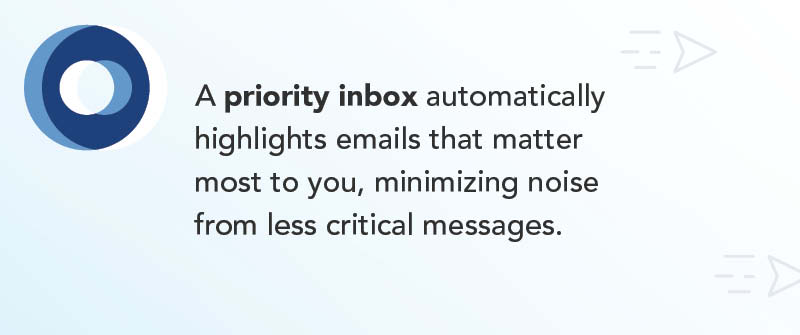
How to Optimize Your Gmail Inbox?
As an email marketer or digital marketing professional, optimizing your Gmail Inbox is vital to ensure seamless communication and enhance productivity. Managing a clutter-free inbox not only helps you focus on important emails but also improves your response times to prospects and clients. Optimizing email campaigns is crucial to improve email deliverability and ensure emails land in the primary inbox.
Using Search Operators for Quick Access
Search operators are powerful tools that allow you to find specific emails swiftly within your Gmail account. By employing these shortcuts, you can locate emails based on sender, date, subject, and other parameters. This feature is especially useful for marketers managing large volumes of communication. For instance, you can use the operator “from:sender@example.com” to find all emails from a specific sender, making it easier to track crucial correspondences.
Setting Up Filters and Rules for Automatic Sorting
Effective email management in Gmail involves setting up filters and rules. Filters can automatically categorize incoming emails into designated folders, helping you prioritize based on urgency or campaign relevance. By setting criteria such as keywords, recipient addresses, or specific phrases, you can ensure emails are automatically sorted. This not only aids in maintaining a tidy inbox but also reduces the mental load of sorting emails manually, allowing you to focus on more strategic tasks.
Regularly Reviewing Unread Emails
Remaining proactive with unread emails is crucial for keeping your inbox optimized. Ignoring unread emails can lead to missing out on important opportunities or customer queries. Setting regular intervals to review and organize unread emails ensures no message falls through the cracks. Utilize the “unread” filter to easily access and manage these emails, ensuring all communications are addressed promptly.
Incorporate these strategies and experience an upgraded level of email management. For marketers looking to go a step further, AudiencePoint offers unparalleled tools to streamline inbox management and provide insights into subscriber behaviors. Enhance your digital outreach by leveraging our advanced features to boost email deliverability and drive revenue effectively. Contact AudiencePoint Today!