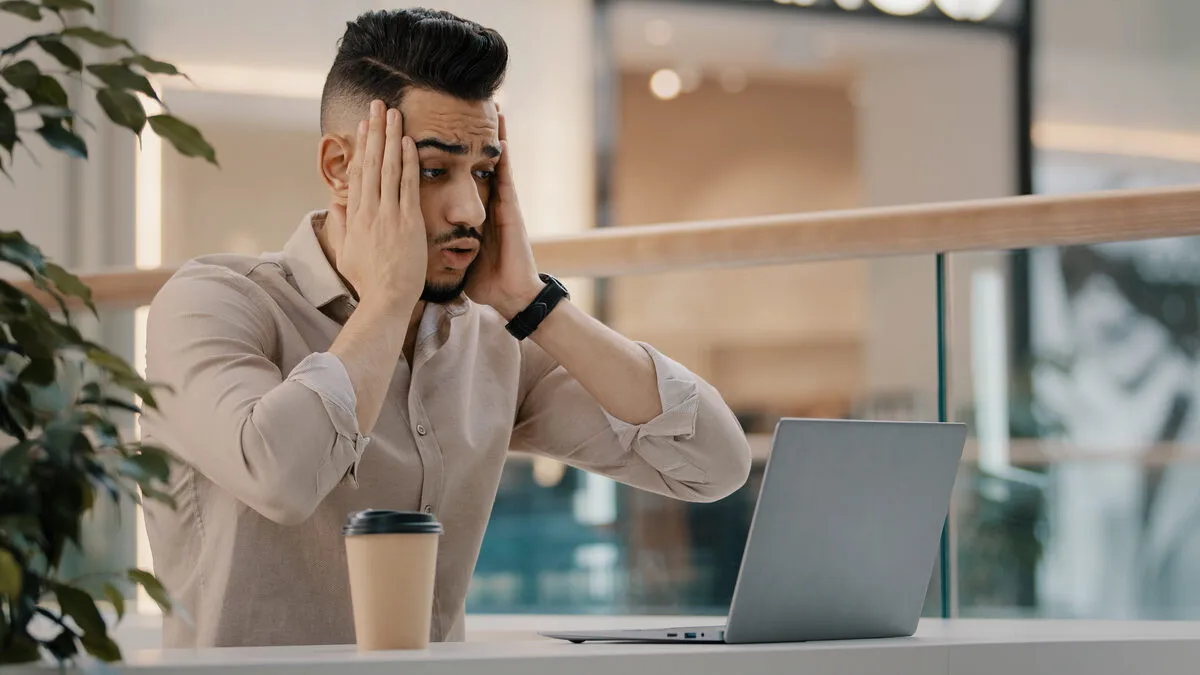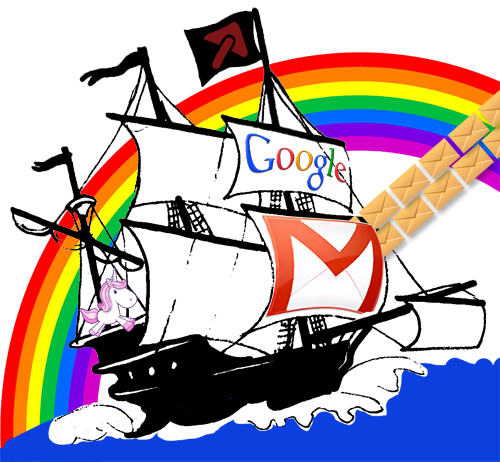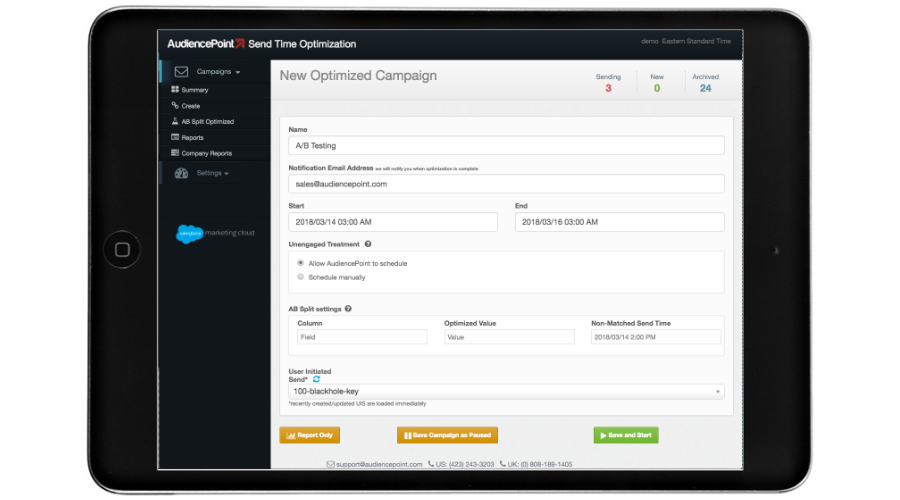AudiencePoint is thrilled to announce our new integration with Klaviyo! AudiencePoint is looking for partners to pilot our...
Can You Edit Or Delete An Email After Sending it?
Every email marketer has faced a moment of dread after clicking ‘send’ and realizing that a mistake has been made. The pressing question then arises: Can you edit an email after sending it? Unfortunately, once an email has been dispatched, the ability to alter its contents becomes highly complex and, in many situations, impossible.
General limitations and possibilities: Most current email systems do not allow for editing an email that has already been sent. This is due to the nature of how emails are delivered. When an email is sent, it is delivered to the recipient’s mail server, after which it’s beyond the sender’s control. However, some email clients offer limited functionalities that may provide ways to retract or correct errors under specific conditions.
Importance of timely action: The sooner the error is detected, the higher the chances of correcting it. Some platforms, like Gmail and Outlook, offer a brief window where an email can be ‘recalled’ or ‘unsent.’ Proper usage of these features can save your reputation and prevent potential issues.
Different email clients and their capabilities: The capabilities to recall or unsend an email vary significantly across different email clients. Gmail offers an ‘Undo Send’ feature that allows you to retract a sent email in a few seconds. Outlook allows for email recall, but this functionality has its own set of limitations and depends on various factors, like the recipient’s email client. Understanding these capabilities is crucial for implementing effective communication strategies and promptly addressing any mistakes.
This integration keeps the focus on the importance of your email marketing strategy while addressing the original point.
How Do I Edit An Email Already Sent?
Once an email has been sent, the ability to edit it largely depends on the email client you are using and the specific conditions under which the email was sent. Let’s explore the methods specific to different email clients:
Outlook: Recall and Edit
Microsoft Outlook offers a feature called Recall, which allows you to pull back an email that has already been sent, provided that the recipient has not read it yet. To recall an email:
- Go to the Sent Items folder.
- Open the message you want to recall.
- Click on File > Info > Resend or Recall > Recall This Message…
- Choose either to Delete Unread Copies of This Message or Delete Unread Copies and Replace with a New Message.
- Compose and re-send the edited email.
However, do note that the success rate of recalling emails in Outlook is not 100% and largely depends on whether the recipient has already opened the email.
iPhone: Limitations and Workarounds
If you’re using the default email app on an iPhone, unfortunately, there isn’t a direct way to recall or edit a sent email. However, there are some workarounds you can adopt:
- You can send a follow-up email quickly to correct the previous email. Clearly indicating an error or update in the subject line can help draw attention to the corrected email.
- Using email apps like Gmail app for iPhone can offer more flexibility. If configured, it allows you to use the Undo Send feature.
Gmail: Undo Send
Gmail provides an Undo Send feature that allows you to recall an email within a specified timeframe after sending it. By default, this is set to 5 seconds, but you can extend it up to 30 seconds:
- Go to Settings (gear icon) > See all settings.
- Under the General tab, locate the Undo Send section.
- Adjust the Send cancellation period to 30 seconds.
- Click Save Changes.
After sending an email, you’ll see an Undo option in the bottom-left corner of your screen. Click it within the set time to pull back the email and make necessary edits.
How Do I Edit Or Unsend An Email?
Editing or unsending an email after it has been sent is a common need for many Email Marketers. In this section, we will explore the methods available in different email clients to achieve this.
Outlook: Step-by-Step Recall and Edit
In Microsoft Outlook, you can recall and replace an email you sent with a new version. This feature is only available if both the sender and recipient are using Microsoft Exchange or Microsoft 365 and are within the same organization.
Step-by-Step Guide:
1. Open Outlook and go to the ‘Sent Items’ folder.
2. Double-click the email you wish to recall.
3. Under the ‘Message’ tab, click ‘Actions’ and select ‘Recall This Message.’
4. Choose ‘Delete unread copies of this message’ or ‘Delete unread copies and replace them with a new message.’
5. If you choose to replace, make your edits and click ‘Send.’
This process can save you from potential missteps, but it’s limited by the recipient’s environment and email settings.
Gmail: Undo Send Feature
Gmail offers an ‘Undo Send’ feature that allows you to recall an email within a specific timeframe—5, 10, 20, or 30 seconds after sending.
How to Enable and Use ‘Undo Send’:
1. Go to ‘Settings’ (gear icon) and click ‘See all settings.’
2. In the ‘General’ tab, find ‘Undo Send’ and set the cancellation period.
3. Click ‘Save Changes’.
4. After sending an email, you will see an ‘Undo’ option at the bottom left of the screen. Click it within the chosen time frame to recall the email.
This feature is highly efficient but offers a limited window for action.
Outlook 365: Advanced Options
With Outlook 365, you have access to advanced controls similar to the standard Outlook. The recall feature works similarly, but Outlook 365 also offers add-ons and plugins that can extend these capabilities. For instance, tools like Expanding Recall or add-ins from third-party providers offer more granular control over sent emails.
To recall a message in Outlook 365, follow the same steps as in standard Outlook, but consider additional plugins if your recall needs are complex or frequent.
Each email client offers unique capabilities for recalling or editing sent emails. While the options might be limited by technology and user settings, understanding these features can significantly improve your email marketing efficiency and effectiveness.
How Do I Edit An Email Sent In Gmail After 1 Hour?
Unfortunately, once an email has been sent in Gmail and more than an hour has passed, traditional editing or unsending the email is not possible. Gmail’s Undo Send feature does provide a brief window—up to 30 seconds—where you can recall the email, but this is insufficient for many situations.
Limitations of Gmail’s Unsend Feature
The Undo Send feature in Gmail is primarily designed to quickly cancel any email errors such as typos, forgotten attachments, or accidental sending. However, this feature has significant limitations. By default, Gmail allows the unsend window to be set to a maximum of 30 seconds. After this period, the email is irrevocably sent to the recipient’s inbox.
Possible Alternatives
Given these constraints, several alternatives can mitigate the issue:
- Follow-Up Email: The most straightforward approach is to send a follow-up email to correct any mistakes. In this email, acknowledge the initial error and provide the correct information or attachments.
- Educate yourself on Drafts and Proofreading: Encourage the habit of double-checking all content before hitting ‘Send.’ Utilizing saved draft messages can also help catch mistakes that may be missed in a rush.
- Third-Party Email Services: Consider using third-party services that offer more advanced email management tools, including extended recall times and message editing features.
Practical Advice and Future Habits
One proactive measure is to always employ the Undo Send feature to the highest available delay. Additionally, cultivating a meticulous approach towards email proofreading and double-checking can minimize the need for post-sending corrections. For email marketers, investing in more robust email platforms with better control and editing functionalities can be of great benefit.
Another strategic approach involves utilizing professional email engagement platforms like AudiencePoint. AudiencePoint’s send time optimization tool allows senders to adjust their messages if a mistake is made. You can pause deployments midstream to adjust content and pick up where you left off. Contact the AudiencePoint Team today!